This method of adding products is useful when you don't have
a list of products electronically, but you have pictures of products.
In this case the products are created with the picture already attached and
Just write the name and price of the goods.
You can use the main menu item Product list - Add button drop-down list - Insert from picture or press Ctrl+Alt+Ins simultaneously on the keyboard
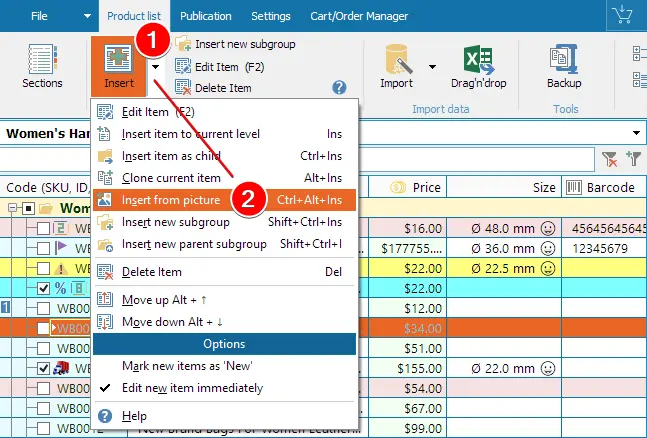
In the window that opens, select a picture. Or several pictures with the CTRL or SHIFT keys pressed
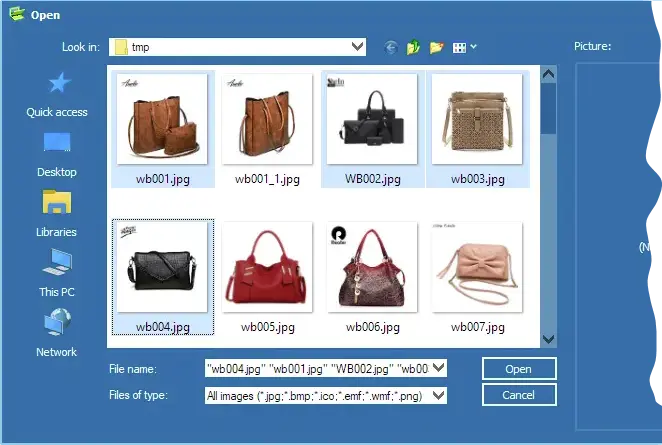
New items will be added under the current item in the product list.
The name of the picture will be set as the article and the picture will be attached to that item.
You will need to fix the article (if necessary) add the name of the product and the price.
If
additional columns were added earlier, fill them in too.
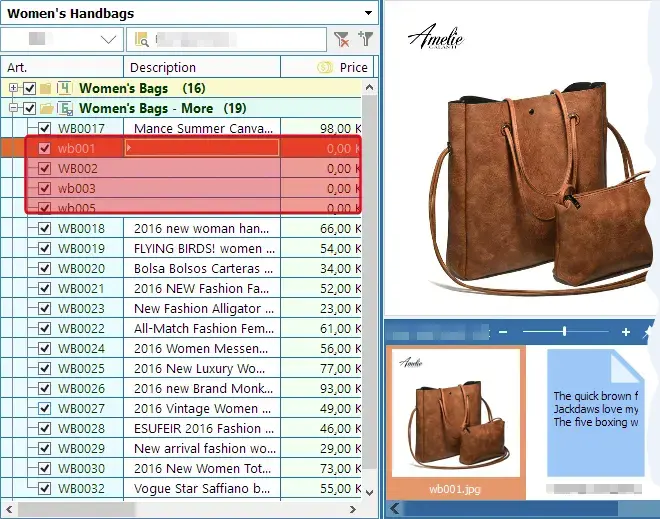
For each new product you can set
additional photos and descriptions
Learn more about editing the product list - see here