The application allows adding user's files to each item.
By default, this option is disabled. To enable it, use the menu item Tools-Options-Addition settings or click 'Options' big button and then select the Advanced Settings and Show additional files panel option.
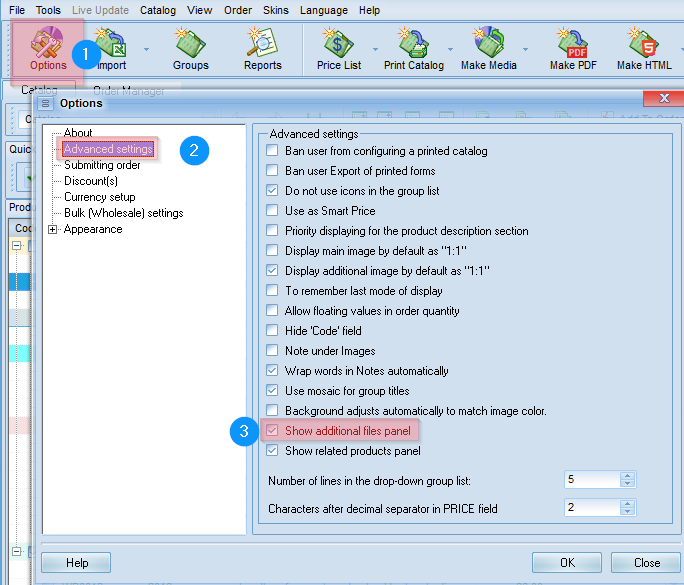
The additional panel will appear on the right side of the screen. Select the desired item on the product list and then click on the Add File button on the additional files panel. You can also add the files simply by dragging them from explorer or automatically when importing products.
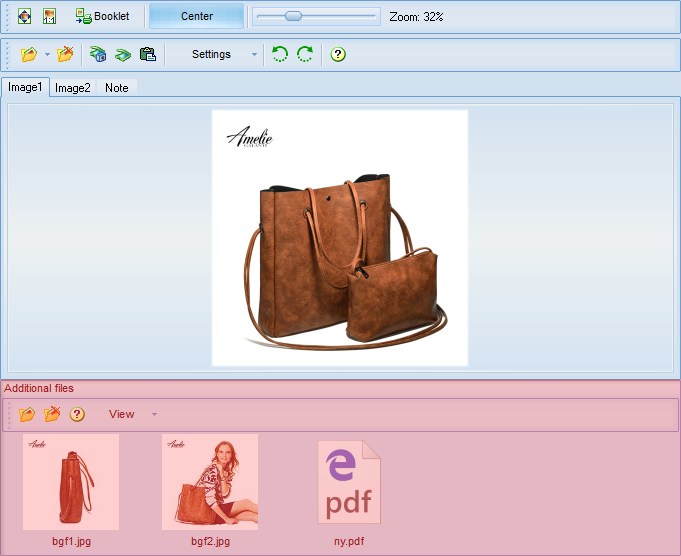
You should keep in mind that the files are copied to the catalog folder and not modified when the original files are modified.
Examples of images in the PDF catalog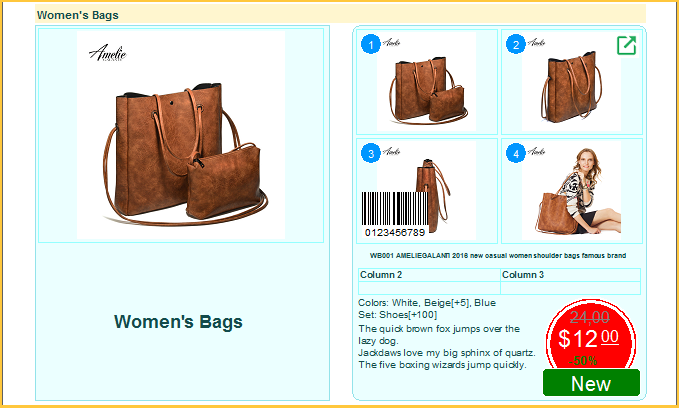
Learn more how to output ALL images in the template catalog