Shop-Script is a popular commercial engine (set of scripts) for
creating an online store.
Very simple to install and configure, Shop-Script can be purchased as both a stand-alone application (store only) and a component of the Web Asyst site management tool.
The Shop-Script set includes modules for working with numerous online payment systems and shipping services.
The modules can be activated via browser in the store administration mode.
Here is the complete list of product features that the program uploads to Shop-Script:
- SKU
- Name
- Price
- Brief description
- Extended description, which may include information from any fields of the catalog
- Minimum order
- Quantity in stock
- Attributes (colors, sizes)
- Weight
- Keywords and meta tags for SEO
- Photos (sizes are automatically retrieved from store configuration while uploading data)
- Second photo, appears as additional photo
- All .jpg, .bmp, .png photos from the additional files pane, appear as additional photos
The program was tested on version 308.
In the
free version of our program, in order to test-drive Shop-Script, on the WHAT tab, select Shop-Script store, and on the WHERE tab select one of the demo stores (or keep the randomly selected one).
Our demo servers
DEMO 1
DEMO 2
DEMO 3
To use the store on your own server (available in the commercial version of the software only),
you must first install and configure the store on your server.
Installation
To install the scripts on your server, download them from the WebAsyst client area (once purchased) and then follow the instructions.Configuring software for uploading to Shop-Script
On the WHERE tab, enter your website address (including the store folder, unless it is installed in the root of the website), name of the script interacting with webasystmbc.php, prefix - in Shop-Script it is permanent, SC_ - and user name and password for accessing the database the store operates on.
If you do not remember the user name and password, you can find those in the /dblist/XXXX.xml file on your server (the file name may differ, but there is just one file of that kind there, so you will not hit a wrong thing) user and password are written in the DB_NAME="user" and DB_PASSWORD="pass" parameters.
Here is what it should look like:
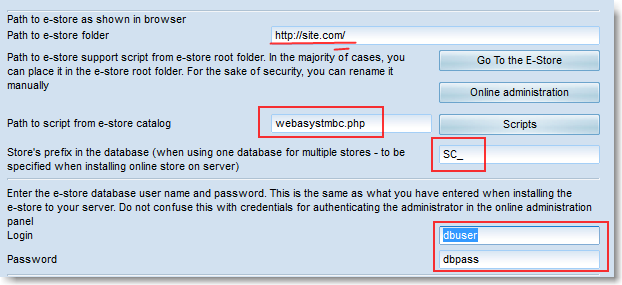
Next:
Click the "Open Scripts Folder " button on the "Where" tab and upload the webasystmbc.php script (C:\Program Files\< Program Name >\Tech\Shop-add-ons\ServerSideScripts\webasystmbc.php) to the store folder.
That script implements the interaction between the program and the online store.
If when installing Shop-Script, described at the very beginning of the article, you entered the configuration data, the upload to your new store will be available right away.
If you still have questions or can't get over something, just e-mail our technical support service .
We recommend providing the support specialists with credentials for signing in to your hosting control panel.
The data is strictly confidential and used only for purposes of rendering setup assistance.