More about catalog for android
Main window
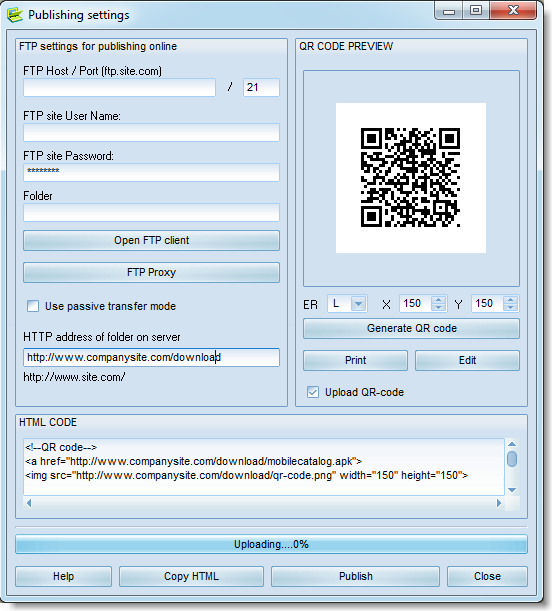
FTP settings
In this section, specify your FTP server settings and the folder for uploading your catalog, the .apk distributive.
To easily select the folder on the FTP server, you can take advantage of the built-in FTP client.
Also, specify the http folder, which the catalog will be actually downloaded from.
Generating QR code
The program automatically generates the QR code and uploads it along with the distributive.
It also allows printing (and editing the print template) of a large QR code for publishing at the office or exhibitions.
Example in PDF
Please make sure to enter the http folder name on the server without the catalog distributive file name, only the folder.
The distributive file name will be automatically appended according to the settings.
QR droid
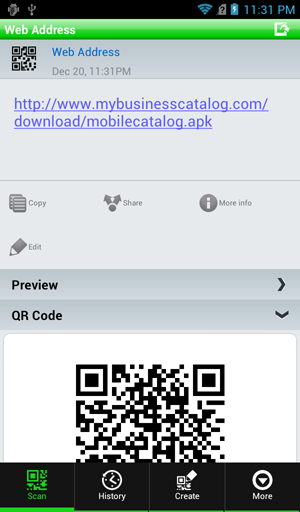
Publishing
To upload the Android catalog and the QR code to your website, you can
either click the "Publish" button or tick the "Upload to website" item Android
Catalog's main settings window; in the latter case, the catalog will be uploaded to the website once created and assembled.
Website link
For your convenience, the program automatically generates ready-to-use html code for placing a link on your website.
Simply paste it into your website.
Main window
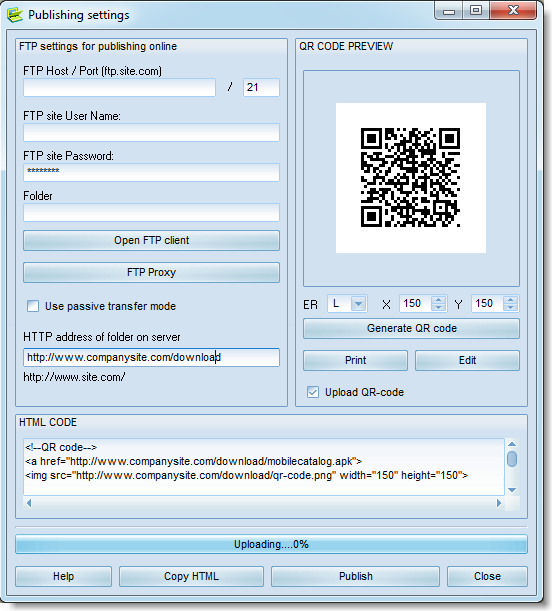
FTP settings
In this section, specify your FTP server settings and the folder for uploading your catalog, the .apk distributive.
To easily select the folder on the FTP server, you can take advantage of the built-in FTP client.
Also, specify the http folder, which the catalog will be actually downloaded from.
Generating QR code
The program automatically generates the QR code and uploads it along with the distributive.
It also allows printing (and editing the print template) of a large QR code for publishing at the office or exhibitions.
Example in PDF
Please make sure to enter the http folder name on the server without the catalog distributive file name, only the folder.
The distributive file name will be automatically appended according to the settings.
QR droid
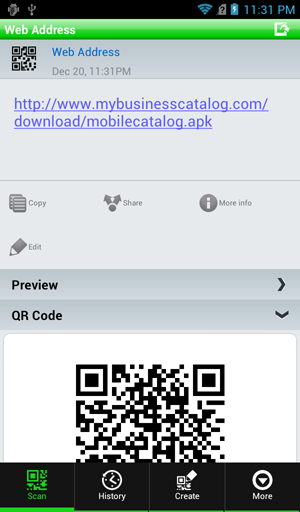
Publishing
To upload the Android catalog and the QR code to your website, you can
either click the "Publish" button or tick the "Upload to website" item Android
Catalog's main settings window; in the latter case, the catalog will be uploaded to the website once created and assembled.
Website link
For your convenience, the program automatically generates ready-to-use html code for placing a link on your website.
Simply paste it into your website.