This article focuses on displaying of attributes and product options in the catalog and price list templates.
It means that different color and size options are immediately defined with one product code.
More about price lists
You can read this page to learn how these data are displayed and used in media catalogs and online shops, while this article describes how they are shown in printed and PDF catalogs.
Open the Report Manager, select a template and configure your templates.
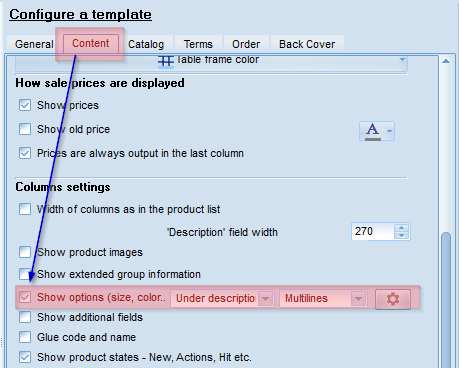


Price List Templates.
Open the "Contents" tab. Price lists and contents of full catalogs are configured in a similar way. Check the "Show Options" box. According to your requirements to a convenient, informative and compact price list template or any other personal wishes, you can display options in a separate column under product names. You can display options in one line with automatic hyphenation or start a new line for each option.
Attributes and Option in Catalogs
Open the "Catalog" tab.
Check the "Show Options" box. Options will be shown in an automatically highlighted section and separated by a comma in your catalog template.
If you are not satisfied with the results, read more on how to change the template manually.
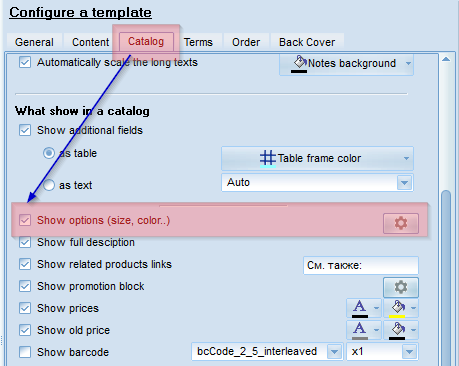
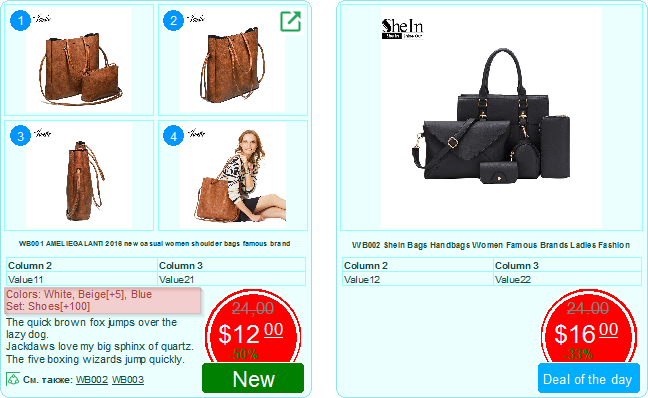
Download PDF catalog example with Options and Attributes