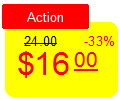
Do you want your catalogue to be a real marketing tool, rather than a simple product list?
Highlight the key points, new and promotional products! If your catalogue in print, PDF or video format has reached your customers, try to make the best of it!
The advertising section can be configured in the Report Manager. You can open the Manager in two ways: by clicking the Designer button in the corresponding window or the Reports button on the main button menu.

Select a template and make experiments!
Please note that this function is available for templates with 02 prefix in the name and MyBusinesCatalog version 15 or higher.
The marketing section replaces several things such as the price, old price (if any), discount amount as difference between them (%), and a text tag, e.g. Discount, Promotion, Bestseller, etc.

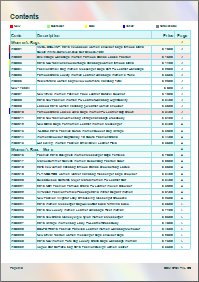
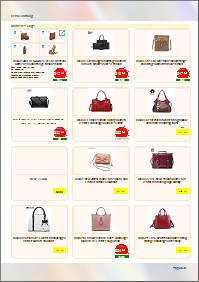
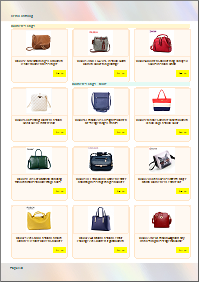
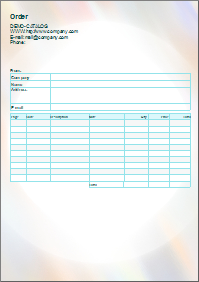
Download the PDF-catalog with promo sections
In order to show the advertising section, you need to do as follows: firstly, to turn on visualization of the section in the “catalog” (1) tab of the template settings (to make its visualization available)
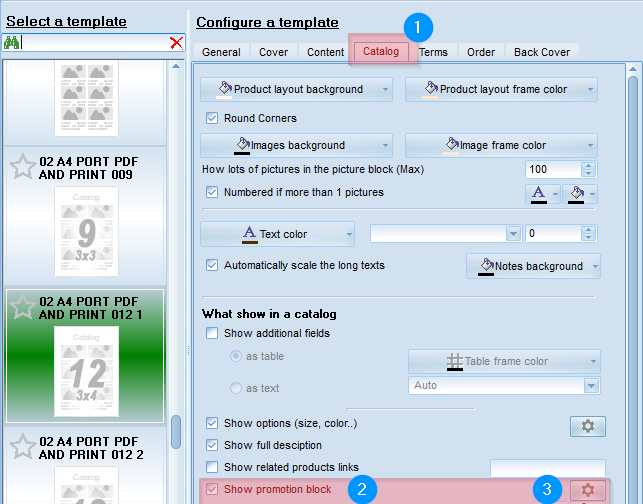
and, secondly, to set states for your products in the product list (i.e. to determine for what product what section will be shown) (Click by right mouse button on the product item-State). Only the price will be shown for unmarked products in the catalogue, and the old price as well, if it was included.
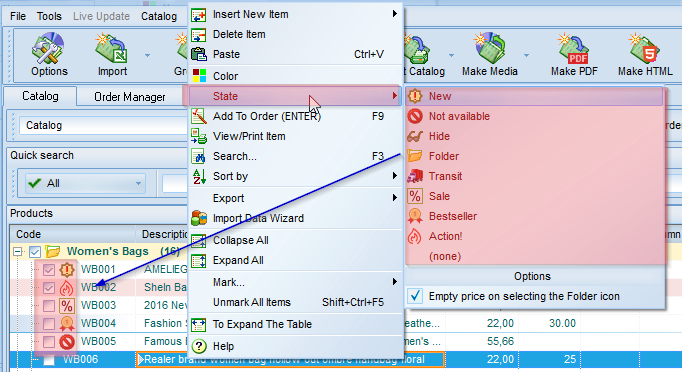
There is no use marking ALL products with New or Promotion statuses, as it defeats its initial purpose.
For additional settings please click the “Settings” (3) button against the check mark “show the marketing section”.
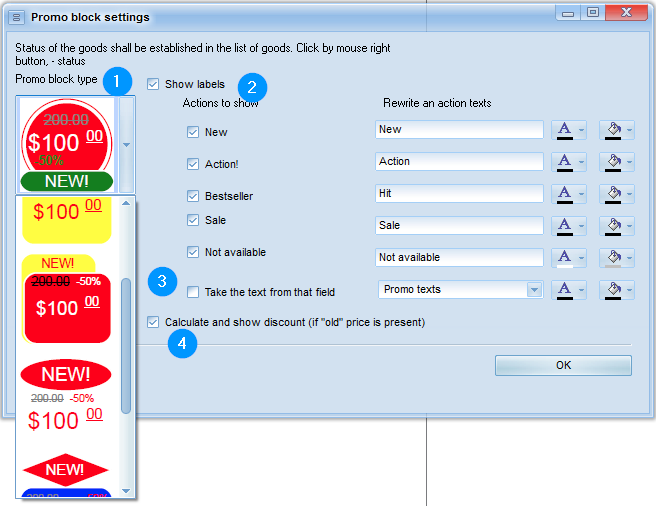
The design of this section can be selected from 6 options in the catalogue template (1).
You can select the section design in the opened window, change texts for different statuses and determine whether they should be displayed (2), and also specify the column (3) in the product list, where your personal advertising texts were written for special items (e.g. “Valid until 15 May!”).
Information in this column (if any) has a higher priority and will replace the initial title.
In order to hide an advertising catalogue in the template (text shield), please uncheck the “show labels” box (2).
You can also check the “calculate and show discount” box (4). In this case, the difference between the basic and old prices will be automatically calculated and shown in the advertising section (percents).
If you want to use your own design of the advertising section, open a template in the editor and change the section design in the “CatalogPage” tab (the template includes six designs, you can change any of them).
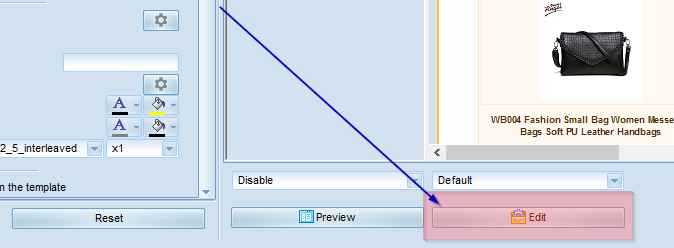
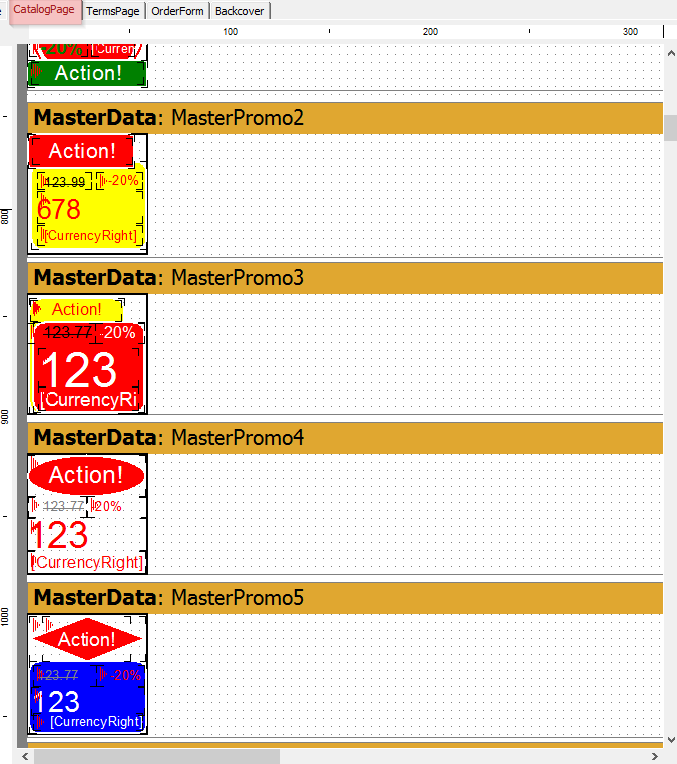
You do not have to delete anything; just change the size, colour, relative position of the sections, etc.