Once the data has been received, select the mode for synchronizing
the received data with the current product list.
If you close this window without any action, the import process
will be cancelled, and the new data will not be received.
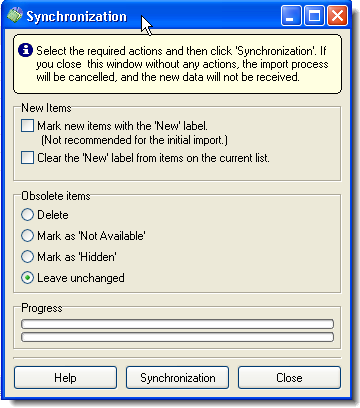
Tick-off the required actions and then click ‘Synchronize’
Mark new items.When this option is selected, all new items added to the list will be
marked with the ‘new’ icon ![]()
Clear the ‘New’ tag… Selecting
this option will remove the ‘new’ icon from the items
that were marked with it earlier and are no longer “new”
after the new update.
Actions for the obsolete items.
Obsolete items are those that are available in the old (current) product list
but are not available in the list being imported.
The following actions are available for such items at your discretion:
Delete– the items will be deleted from the list.
Mark as 'Not Available'. The items will be marked with the
![]() icon, which means the item is not available at the moment.
icon, which means the item is not available at the moment.
Mark as 'Hidden' – the items will remain on the list but will not be visible for
the customers
![]() .
.
Leave unchanged – will leave the items as they appear on the current list.
Go to Import Settings