Using the Import Data Wizard in MyBusinessCatalog
Ready to streamline your catalog creation? The Import Data Wizard in MyBusinessCatalog lets you transform existing product lists into professional catalogs quickly and efficiently. Say goodbye to manual entry and hello to productivity with support for Excel, CSV, TXT, and ODBC formats.
On This Page
Why the Import Data Wizard Matters
The Import Data Wizard is a game-changer for businesses looking to scale their catalog operations. It eliminates the hassle of manual data entry, supports large product volumes, and ensures accuracy with flexible field mapping. Whether you’re managing a small inventory or a vast product line, this tool saves time and enhances your workflow, letting you focus on growth and customer engagement.
Video Overview
Get a quick, 5-minute walkthrough of the Import Data Wizard with this video tutorial.
Preparation
Before importing, define your auxiliary fields and their names to ensure data maps correctly. Learn more about field customization here.
Our software supports automatic data import from various formats, making the process straightforward. Follow the wizard’s steps and this guide for optimal results.
Launching the Wizard
Start the process by clicking the 'Import' button on the main toolbar to open the wizard.
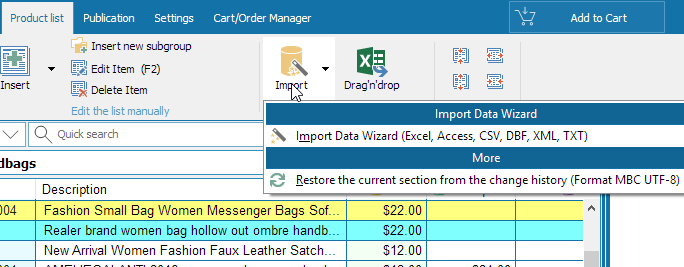
This opens the first window, offering options like Import Wizard, Import from XML (MBC format), or Import from Gold. Select the Import Wizard for standard imports and specify your data structure.
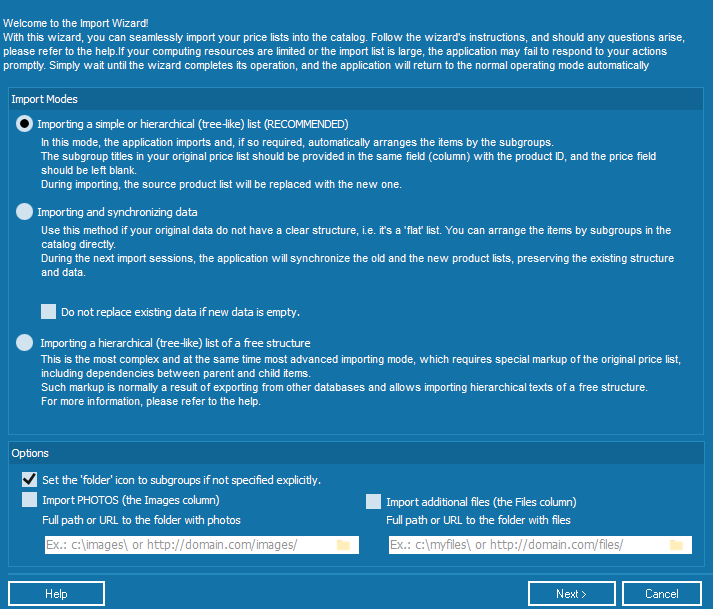
Importing a Plain List
Ideal for Excel files, including those with subgroups. Here’s a typical example:
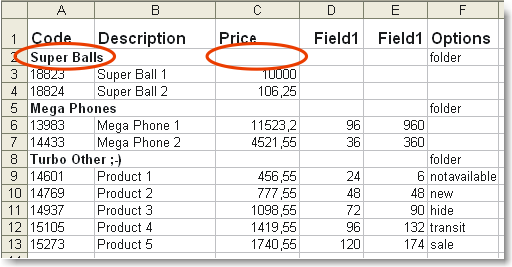
Use empty price fields to denote subgroups. Adjust your file structure if needed. Close the source file before importing to avoid errors, then click 'Next'.
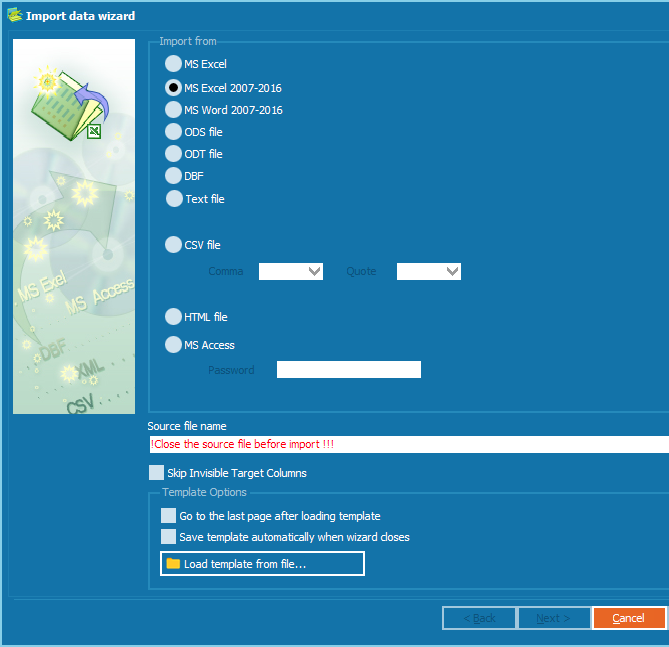
Choose MS Excel, select your file, and proceed. Map columns to fields in the next step.
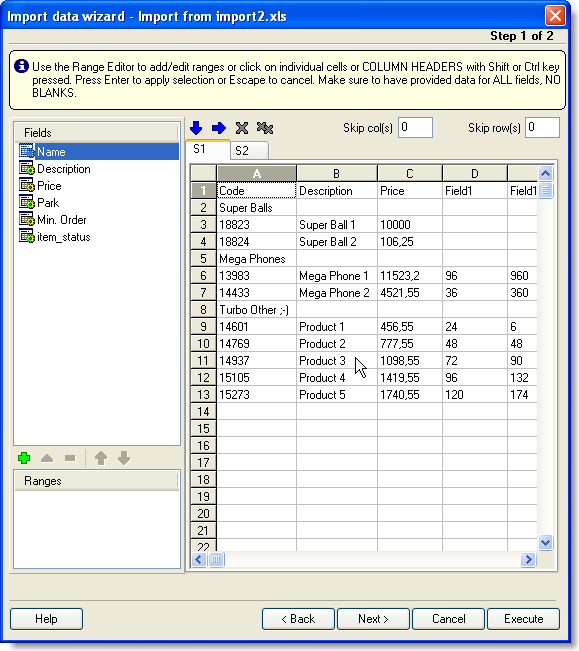
Match each catalog field (e.g., Code) to a column (e.g., A) using Ctrl+click, then press Enter. Use the 'Skip row(s)' option to exclude headers.
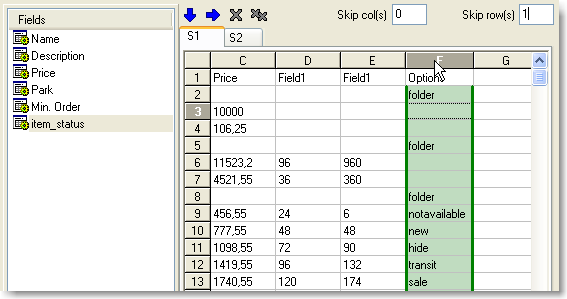
Optional fields like Item_status (e.g., 'new', 'sale') can be set; enable 'folder' icon auto-assignment if needed.
Click 'Execute' to import, then review the results.
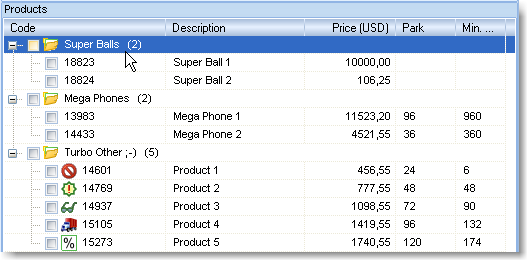
For complex structures, drag subgroups (e.g., Small, Big) into parent groups (e.g., Super Balls) and customize with colors via right-click.
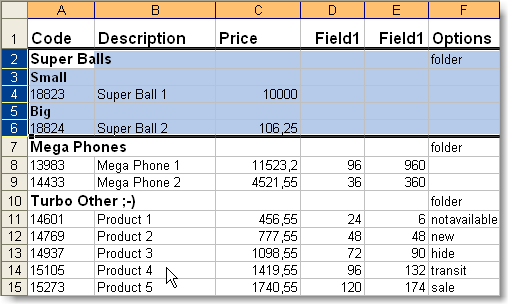
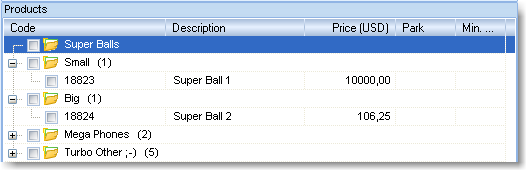
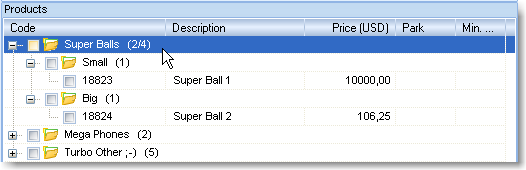
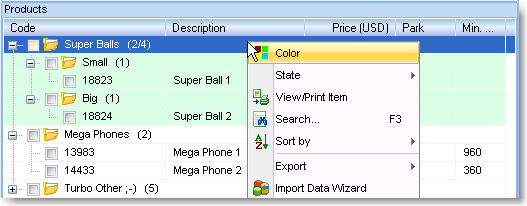
Importing with Synchronization
Use this method for non-structured lists, adding subgroups manually later. On re-import, existing structures are preserved, updating data and appending new entries.
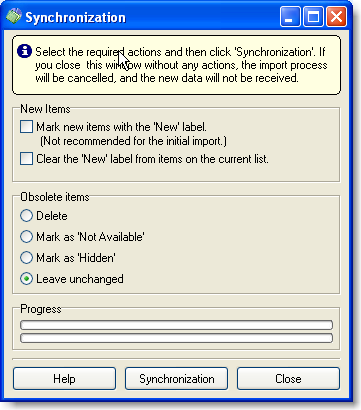
Enable 'Do not replace existing data if new data is empty' to update specific columns (e.g., photos) without overwriting others. See more details.
Importing a Hierarchical List
Import tree-like structures with mandatory Level_id and Parent_level_id fields. Example:
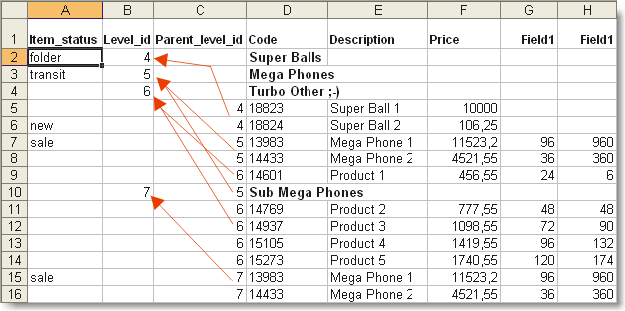
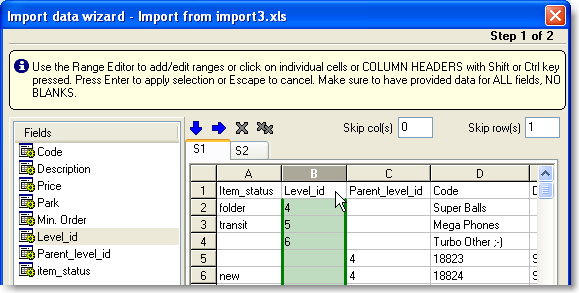
The wizard auto-splits the list into groups.
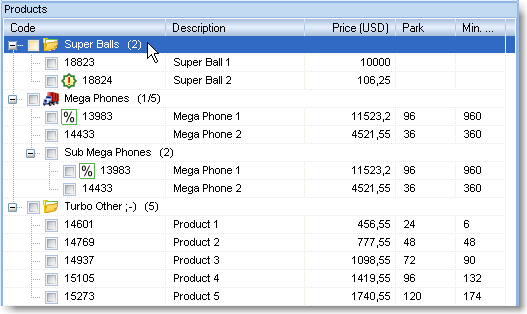
Additional Special Fields
Import images and files from local or network drives. Specify the folder/URL on the first step.
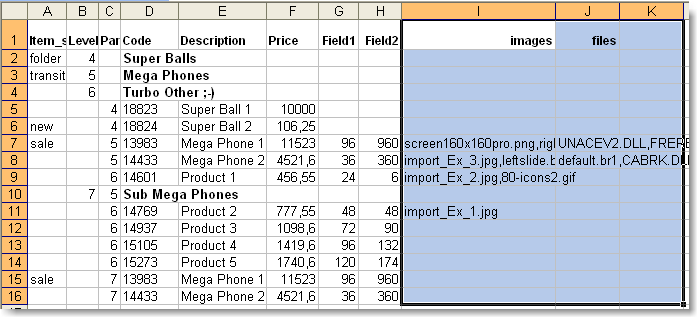
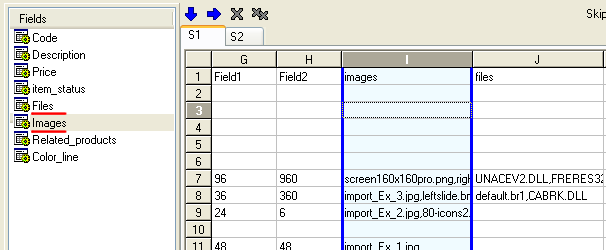
Map image (jpg, gif, bmp, png) and file columns to 'Images' and 'Files' fields. Files are copied to catalog folders and not updated if modified externally.
Frequently Asked Questions
Ready to Simplify Your Workflow?
Take control of your catalog creation with MyBusinessCatalog! Download the free version today and experience the power of the Import Data Wizard. Join thousands of satisfied users and start saving time now!
Download Free Now