Installation Guide
Welcome to MyBusinessCatalog! This guide will walk you through the simple process of installing our software on your Windows computer.
On This Page
Step 1: Download the Installer
Before you begin, you'll need the installer file. If you haven't already, please download the latest version of MyBusinessCatalog from our official download page.
Go to Download PageStep 2: Run the Installer File
Once the download is complete, navigate to your 'Downloads' folder (or wherever you saved the file) and double-click the installer file (e.g., `mbcfree.exe` or `mbcsetupplatinum.exe`) to launch the setup wizard.
Important: Windows SmartScreen Warning
Depending on your Windows settings, you may see a blue pop-up window that says "Windows protected your PC". This is a standard security feature for new software. Our application is completely safe.
To proceed, simply click on the "More info" link, and then click the "Run anyway" button that appears.
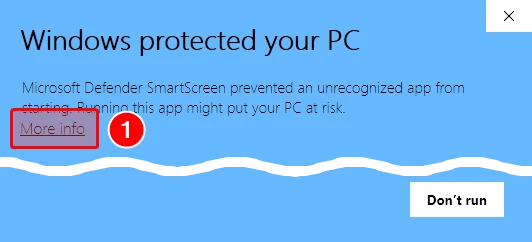
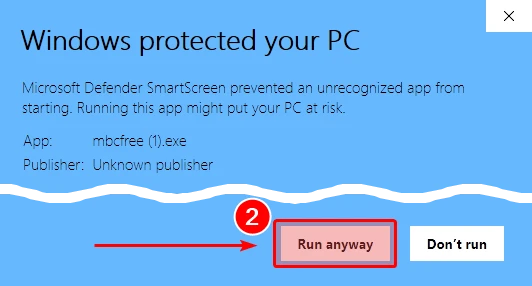
Step 3: Select Installation Language
In the first screen of the setup wizard, you will be prompted to select a language.
This is a critical step, as your choice will determine:
- The language of the installer interface.
- The default language of the MyBusinessCatalog application.
- The set of demo data, regional currencies, and default settings that will be installed.
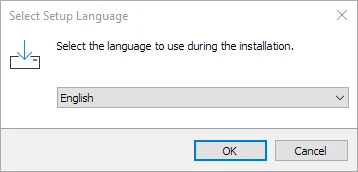
Note for Existing Commercial Users
If the installer detects that you already have a commercial version of MyBusinessCatalog, you will see a message like the one below. This happens because you are trying to install the free trial version over a full, licensed version, which is not permitted.
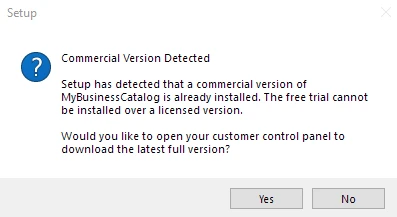
Simply click "Yes" in the dialog box. This will open your customer control panel on our website, where you can download and install the latest full commercial version you are entitled to.
Step 4: Accept the License Agreement
The wizard will display the End-User License Agreement (EULA). Please read the terms and, if you agree, select "I accept the agreement" and click "Next".
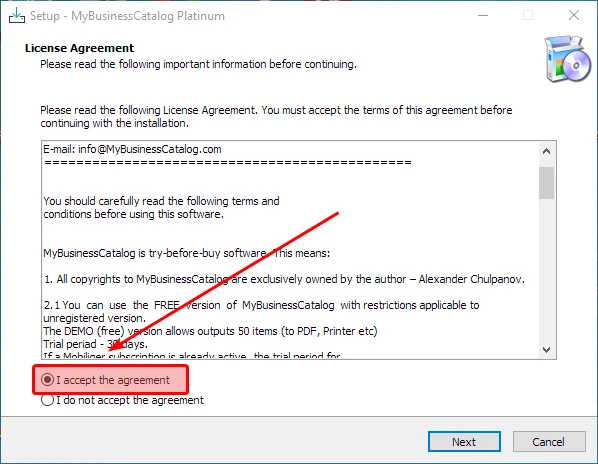
Step 5: Choose Regional Formats
MyBusinessCatalog comes with a set of pre-designed templates. This step allows you to choose the default paper format for these templates based on your geographical region.
- US Formats (Letter, Legal): Select this if you are primarily working in North America.
- European Formats (A4): Select this for most other regions.
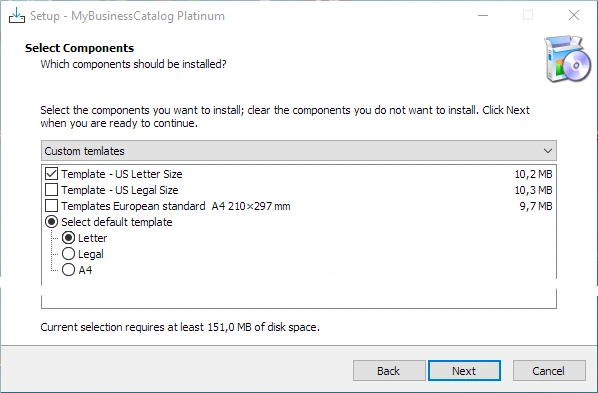
Step 6: Select Additional Tasks
Here you can choose whether you want to create shortcuts for easy access to the application. We recommend keeping "Create a desktop shortcut" checked.
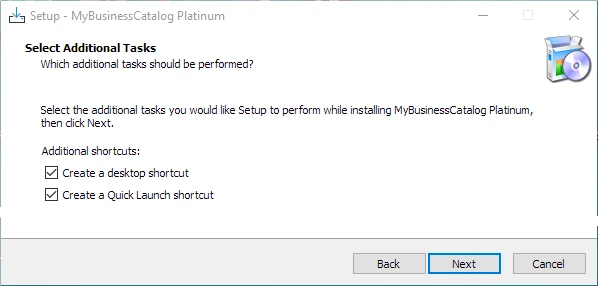
Step 7: Install and Finish
You are now ready to install. The wizard will show you a summary of your selected settings. Click the "Install" button to begin the file copying process. It should only take a moment.
Once the installation is complete, you can leave "Launch MyBusinessCatalog" checked and click "Finish" to open the application for the first time.
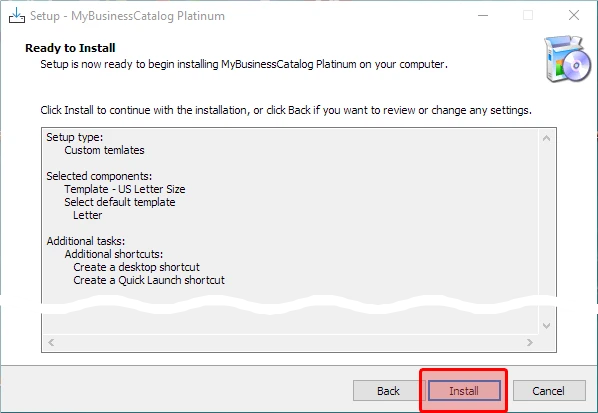
Installation Complete!
Congratulations, you have successfully installed MyBusinessCatalog! Your next step is to explore the interface and begin building your first catalog.
We recommend checking out our Step by Step Guide to get started.