How to Create a Professional Price List (A Step-by-Step Guide)
Stop fighting with messy spreadsheets. This guide shows you how to use powerful price list software for Windows to turn your data into a polished, client-ready document.
Before You Start
This is a technical guide on how to create a price list in our software. It shows you the specific steps and clicks.
If you're looking for more general business strategy, check out our Price List Design Guide in the blog, or learn about the benefits of our software on the Price Lists Use Case page.
On This Page
Step 1: Install the Software
First, you need the tool. MyBusinessCatalog is a powerful price list software for Windows that gives you full control over your data and design. If you haven't installed it yet, download it from our site and follow the simple setup process.
View Installation GuideStep 2: Add Your Product Data
The foundation of any great price list is accurate data. Populate the software with your products, SKUs, prices, and photos. You can do this by:
- Using the powerful Import Wizard for large Excel/CSV files.
- Dragging and dropping cells from an open spreadsheet.
- Adding products manually.
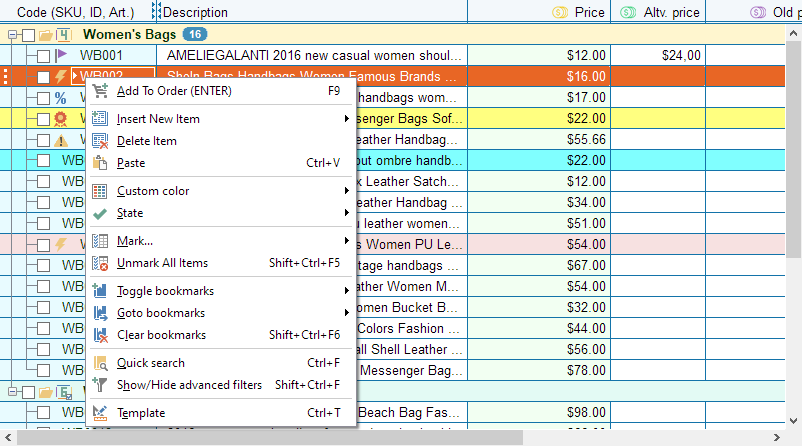
Step 3: Open the Price List Maker
Once your data is loaded, go to the main "Publication" tab and click the "Price List" button. This launches the Template Manager, your creative hub for document design.
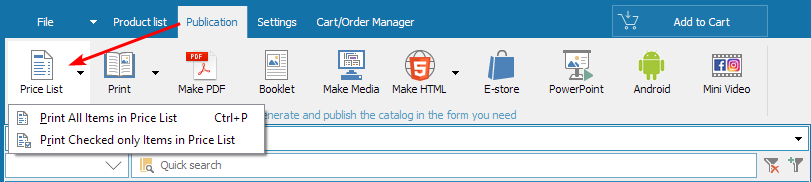
Step 4: Select a Template
This is where you decide the look and feel. To make a price list with photos, choose an illustrated template. For a more data-dense version, select a text-only layout. Both are created with the same ease.
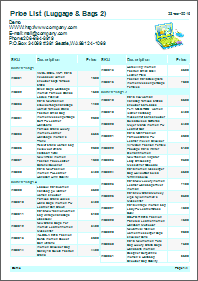
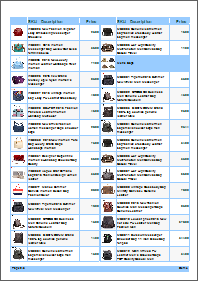
Step 5: Customize Your Template
Now it's time to create a professional price list that matches your brand. In the Template Manager, you can fully customize the selected template:
- Add your logo and company details.
- Adjust columns to show the exact information you need (SKU, description, multiple prices).
- Change fonts and colors to align with your brand guidelines.
Step 6: Generate and Share
With your design complete, click "Create" to generate the final document. The software will instantly produce a high-quality PDF. You can then save it, print it, or publish it online for easy sharing.
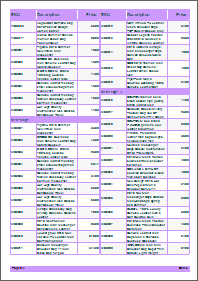
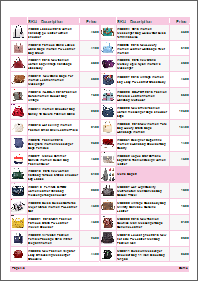

Frequently Asked Questions
Ready to Create Your Own Professional Price List?
Stop wasting time with cumbersome spreadsheets. Download the full-featured free trial of MyBusinessCatalog and see how easy it is to turn your data into a powerful sales tool.