How to Set Up and Customize Currencies in MyBusinessCatalog
Configuring currencies in MyBusinessCatalog is a critical step for creating a professional and user-friendly product catalog, especially for businesses targeting global markets. Proper currency formatting ensures that your prices are clear, aligned with local standards, and visually appealing to customers worldwide. This comprehensive guide explains how to set up currency formats, apply custom numeric formatting, and leverage advanced formulas for dynamic pricing calculations. Whether you're managing a single currency or catering to an international audience, MyBusinessCatalog offers flexible tools to streamline your pricing strategy.
On This Page
Why Currency Formatting Matters
Correctly formatted currencies enhance customer trust and improve the shopping experience. For example, US customers expect prices like $1,234.56, while European customers prefer €1.234,56. MyBusinessCatalog allows you to tailor these formats to meet regional expectations, ensuring clarity and professionalism. Additionally, you can use formulas to automate pricing calculations, such as applying discounts, taxes, or currency conversions, saving time and reducing errors.
Benefits of Custom Currency Formatting
- Global Accessibility: Display prices in formats familiar to your target audience, such as USD, EUR, GBP, or custom units like Ø for diameter.
- Dynamic Pricing: Use formulas to calculate prices based on conditions, such as discounts or bulk order pricing.
- Professional Presentation: Consistent and localized formatting builds trust and enhances the visual appeal of your catalog.
- Flexibility: Assign different currencies to different price fields for wholesale, retail, or promotional pricing.
Step-by-Step Guide to Setting Up Currencies
Follow these steps to configure currency formats in MyBusinessCatalog:
- Access the Section Editor: Navigate to Product List → Sections in the main menu to open the Section Editor. This is your control center for customizing catalog columns, including price fields.
- Select a Column: Choose the numeric column you want to format (e.g., Main Price, Additional Price) and click the green or gray integral icon to open the Formatting and Formula Settings window.
- Choose a Currency Format: Select a preset currency format (e.g.,
$#,##0.00for USD) or enter a custom format string (e.g.,###,##0.00 ₼for Azerbaijani Manat). You can also adjust decimal and thousand separators to match local standards. - Apply Formulas (Optional): Use formulas to dynamically calculate prices based on other fields, such as applying a 20% discount if a condition is met.
- Save Changes: Click OK to save your settings and preview the formatted prices in your catalog.

Example: Formatting for Multiple Currencies
Suppose you sell products in both the US and Europe. You can set up:
- Main Price in USD:
$1,234.56 - Additional Price in EUR:
€1.234,56
This flexibility allows you to create separate price lists for different markets within the same catalog.
Advanced Formatting Options
Beyond currency symbols, MyBusinessCatalog supports custom formatting for non-currency units, such as percentages (%) or measurements (e.g., Ø for diameter). For example:
- Format a column as
###,##0.00 %to display discounts like15.00%. - Use
Ø ###.## mmfor measurements likeØ 12.50 mm.
Common Formatting Patterns
| Format String | Example Output | Description |
|---|---|---|
#,##0.00 $ | $1,234.56 | US dollar with two decimals |
###,##0.00 € | €1.234,56 | Euro with comma separator |
#,##0 ¥ | ¥1,234 | Japanese yen, no decimals |
###,##0.00 % | 15.00% | Percentage with two decimals |
Ø ###.## mm | Ø 12.50 mm | Diameter in millimeters |
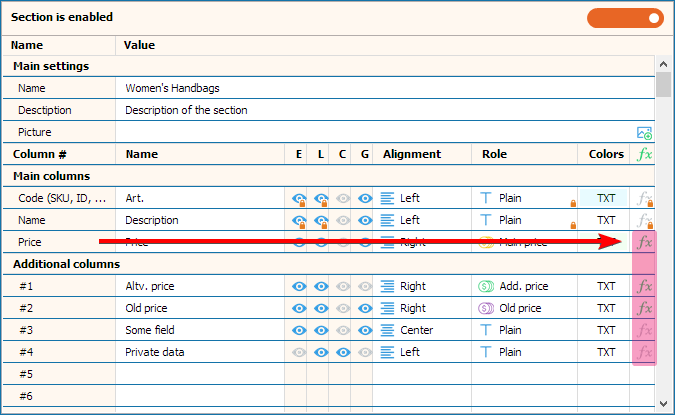
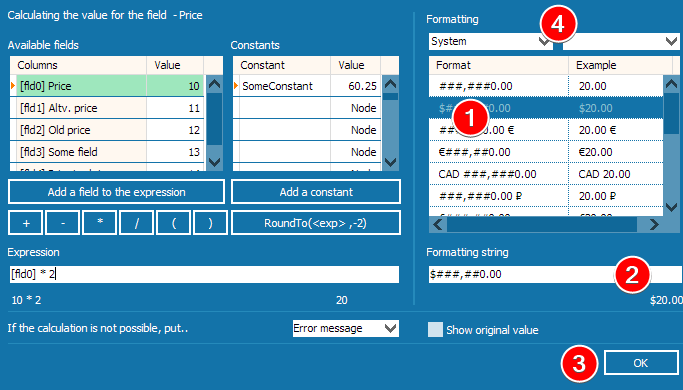
You can also format columns for non-currency units, such as Ø for diameter or % for percentages.
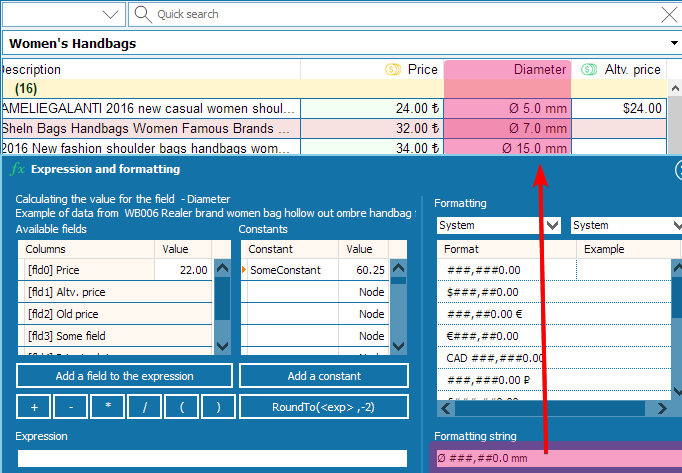
Using Formulas for Dynamic Pricing
MyBusinessCatalog's formula editor allows you to automate complex pricing calculations. For example, you can:
- Apply a 20% discount if a product is marked as "PROMO" in another field.
- Calculate prices based on exchange rates or bulk order quantities.
- Round prices to specific decimal places for consistency.
Example Formula
To apply a 20% discount if the 7th field contains "DISCOUNT":
if (EqStr("[fld7]","DISCOUNT")=0, [fld0]*0.8, [fld0])This formula checks if the 7th field equals "DISCOUNT" and, if true, multiplies the main price ([fld0]) by 0.8; otherwise, it returns the original price.
Learn more about conditional formatting and color selection for advanced column styling (available starting from version 19.2).
Function Reference
The following functions are available for use in formulas within MyBusinessCatalog:
- *: Multiplies two values.
- /: Divides two values.
- eqStr(A: string; B: string): Returns 0 if strings are equal (case-insensitive). Example:
if (EqStr("[fld7]","DISCOUNT")=0, [fld0]*0.8, [fld0])applies a 20% discount if the 7th field contains "DISCOUNT". - Succ: Returns the successor of a value.
- Pred: Returns the predecessor of a value.
- not: Performs a bitwise NOT operation.
- and: Performs a logical AND on two parameters.
- or: Performs a logical OR on two parameters.
- xor: Performs a logical XOR on two parameters.
- shl: Performs a bitwise shift left on two parameters.
- shr: Performs a bitwise shift right on two parameters.
- SameValue(A: Double; B: Double; Epsilon: Double = 0): Returns True if two parameters are approximately equal within Epsilon.
- IsZero(A: Double; Epsilon: Double = 0): Returns True if a parameter is approximately zero within Epsilon.
- If(AValue: Boolean; ATrue: Expression; AFalse: Expression): Returns ATrue if AValue is true, else AFalse. Only one expression is calculated.
- IfThen(AValue: Boolean; ATrue: Expression; AFalse: Expression): Returns ATrue if AValue is true, else AFalse. Both expressions are calculated.
- EnsureRange(AValue, AMin, AMax: Double): Returns the closest value to AValue within the range [AMin, AMax].
- StrToInt(S: string): Converts a string representing a decimal value to an integer.
- StrToIntDef(S: string; Default: Integer): Converts a string to an integer, returning Default if invalid.
- StrToFloat(S: string): Converts a string to a floating-point value.
- StrToFloatDef(S: string; Default: Double): Converts a string to a floating-point value, returning Default if invalid.
- False: Returns 0.
- True: Returns 1.
- =: Returns True if two parameters are equal.
- <>: Returns True if two parameters are not equal.
- >: Returns True if the first parameter is greater than the second.
- <: Returns True if the first parameter is less than the second.
- >=: Returns True if the first parameter is greater than or equal to the second.
- <=: Returns True if the first parameter is less than or equal to the second.
- GetEpsilon: Returns the maximum difference for approximate comparisons.
- SetEpsilon(Value: Double): Sets the maximum difference for approximate comparisons.
- SetDecimalSeparator(S: string): Sets the character used to separate the integer and fractional parts of a number.
- div: Performs integer division.
- mod: Returns the remainder of a division operation.
- ^: Raises an expression to a power.
- !: Returns the factorial of an expression.
- Sqrt: Returns the square root of a number.
- Int: Returns the integer part of a number.
- Round: Rounds a number to the nearest whole number.
- RoundTo(Value: Extended; Digit: Shortint): Rounds a value to a specified decimal place using Banker's rounding.
- Trunc: Truncates a number to an integer.
- Abs: Returns the absolute value.
- Frac: Returns the fractional part of a number.
- Ln: Returns the natural logarithm of an expression.
- Lg: Returns the base-10 logarithm.
- Log: Returns the logarithm of an expression for a specified base.
- Exp: Returns the exponential of an expression.
- Random: Returns a random number in the range [0, 1).
- Sin: Returns the sine of an angle in radians.
- ArcSin: Returns the inverse sine of a number.
- Sinh: Returns the hyperbolic sine of an angle.
- ArcSinh: Returns the inverse hyperbolic sine of a number.
- Cos: Returns the cosine of an angle in radians.
- ArcCos: Returns the inverse cosine of a number.
- Cosh: Returns the hyperbolic cosine of an angle.
- ArcCosh: Returns the inverse hyperbolic cosine of a number.
- Tan: Returns the tangent of an angle.
- ArcTan: Returns the arctangent of a number.
- Tanh: Returns the hyperbolic tangent of an angle.
- ArcTanh: Returns the inverse hyperbolic tangent of a number.
- Cotan: Returns the cotangent of an angle.
- ArcCotan: Returns the inverse cotangent of a number.
- Cotanh: Returns the hyperbolic cotangent of an angle.
- ArcCotanh: Returns the inverse hyperbolic cotangent of a number.
- Sec: Returns the secant of an angle.
- ArcSec: Returns the inverse secant of a number.
- Sech: Returns the hyperbolic secant of an angle.
- SrcSech: Returns the inverse hyperbolic secant of a number.
- Csc: Returns the cosecant of an angle.
- ArcCsc: Returns the inverse cosecant of a number.
- Csch: Returns the hyperbolic cosecant of an angle.
- ArcCsch: Returns the inverse hyperbolic cosecant of a number.
- ArcTan2(Y, X: Double): Calculates ArcTan(Y/X) and returns an angle in the correct quadrant.
- Hypot(X, Y: Double): Returns the hypotenuse length using Sqrt(X^2 + Y^2).
- RadToDeg: Converts radians to degrees.
- RadToGrad: Converts radians to grads.
- RadToCycle: Converts radians to cycles.
- DegToRad: Converts degrees to radians.
- DegToGrad: Converts degrees to grads.
- DegToCycle: Converts degrees to cycles.
- GradToRad: Converts grads to radians.
- GradToDeg: Converts grads to degrees.
- GradToCycle: Converts grads to cycles.
- CycleToRad: Converts cycles to radians.
- CycleToDeg: Converts cycles to degrees.
- CycleToGrad: Converts cycles to grads.
- LnXP1: Returns the natural logarithm of (X+1).
- Log10: Calculates the base-10 logarithm.
- Log2: Calculates the base-2 logarithm.
- IntPower(Base: Double; Exponent: Integer): Calculates the integral power of a base value.
- Power(Base: Double; Exponent: Double): Raises Base to any power.
- Ldexp(X: Double; P: Double): Calculates X * (2^P).
- Ceil: Rounds up to the next integer.
- Floor: Rounds down to the previous integer.
- Poly(X: Double; Coefficients(1)..Coefficients(N): Double): Evaluates a polynomial at value X.
- Mean(Data(1)..Data(N): Double): Returns the average of an array of values.
- Sum(Data(1)..Data(N): Double): Returns the sum of an array of values.
- SumInt(Data(1)..Data(N): Integer): Returns the sum of an integer array.
- SumOfSquares(Data(1)..Data(N): Double): Returns the sum of squared values in an array.
- MinValue(Data(1)..Data(N): Double): Returns the smallest value in an array.
- MinIntValue(Data(1)..Data(N): Integer): Returns the smallest integer value in an array.
- MaxValue(Data(1)..Data(N): Double): Returns the largest value in an array.
- MaxIntValue(Data(1)..Data(N): Integer): Returns the largest integer value in an array.
- StdDev(Data(1)..Data(N): Double): Returns the sample standard deviation of an array.
- PopnStdDev(Data(1)..Data(N): Double): Calculates the population standard deviation.
- Variance(Data(1)..Data(N): Double): Calculates the sample variance.
- PopnVariance(Data(1)..Data(N): Double): Calculates the population variance.
- TotalVariance(Data(1)..Data(N): Double): Returns the statistical variance of an array.
- Norm(Data(1)..Data(N): Double): Returns the Euclidean L-2 norm.
- RandG(Mean, StdDev: Double): Generates random numbers with a Gaussian distribution.
- RandomRange(AFrom, ATo: Integer): Returns a random integer in the specified range.
- RandomFrom(Value(1)..Value(N): Double): Returns a randomly selected element from an array.
- Pi: Returns 3.1415926535897932385.
Common Mistakes to Avoid
- Inconsistent Separators: Ensure decimal and thousand separators match your target market (e.g., commas for Europe, periods for the US).
- Overcomplicated Formulas: Test formulas thoroughly to avoid errors in pricing calculations.
- Ignoring Localization: Always preview how prices appear in different regions to ensure they align with local expectations.
Video Tutorial: A Visual Walkthrough
Watch this video for a step-by-step guide on setting up currency formats and using formulas in MyBusinessCatalog.
Next Steps
Once your currencies are set up, explore related features to enhance your catalog:
- Learn how to structure your data with our guide on Sections and Fields Setup.
- Customize the visual appearance of your catalog with Template Settings.
- Automate data entry with the Import Data Wizard.
Your Currency Settings Are Ready!
You've learned how to set up currency formats and use formulas for dynamic calculations. These tools help you create a professional and flexible product catalog.
By mastering currency formatting, you'll create a catalog that's both professional and tailored to your audience's needs. Start experimenting with these tools today to streamline your pricing strategy!
Ready to Customize Your Catalog?
Try MyBusinessCatalog's powerful data management tools with a free trial. Start formatting your product data like a pro today.