Conditional Formatting in MyBusinessCatalog
Enhance your product catalog’s readability and usability by applying conditional formatting in MyBusinessCatalog. This feature allows you to highlight critical product details, such as low prices, stock shortages, or special promotions, using custom colors based on specific conditions. This comprehensive guide walks you through setting up conditional formatting to make your catalog visually intuitive and professional.
On This Page
Why Conditional Formatting Matters
Conditional formatting in MyBusinessCatalog enables you to visually emphasize important data in your product catalog by applying color-based rules. For instance, you can highlight low stock levels in red to alert inventory managers or mark discounted prices in green to attract customers. This feature improves the catalog’s usability, draws attention to critical information, and enhances the overall professional appearance of your product listings.
Benefits of Conditional Formatting
- Enhanced Readability: Color-coded cells make it easier to spot key data, such as low prices or stock shortages, at a glance.
- Customizable Rules: Apply unique conditions to each column, allowing tailored formatting for prices, quantities, or custom fields.
- Dynamic Updates: Formatting updates automatically as data changes, ensuring your catalog remains accurate and relevant.
- Improved Decision-Making: Highlighting critical data helps customers and team members make informed decisions quickly.
Step-by-Step Guide to Setting Up Conditional Formatting
Follow these steps to configure conditional formatting in MyBusinessCatalog:
- Access the Section Editor: Navigate to Product List → Sections in the main menu to open the Section Editor, where you can manage column settings for your catalog.
- Select a Column: Choose the column you want to format (e.g., Price, Stock) and click the green or gray integral icon to open the Formatting and Formula Settings window.
- Set Conditional Formatting: In the Formatting and Formula Settings window, select a condition (e.g., "less than," "greater than," "equal to"), enter the value , and choose the background and text colors.
- Save Changes: Click OK to apply the formatting. To remove conditional formatting, select <none> from the condition dropdown.

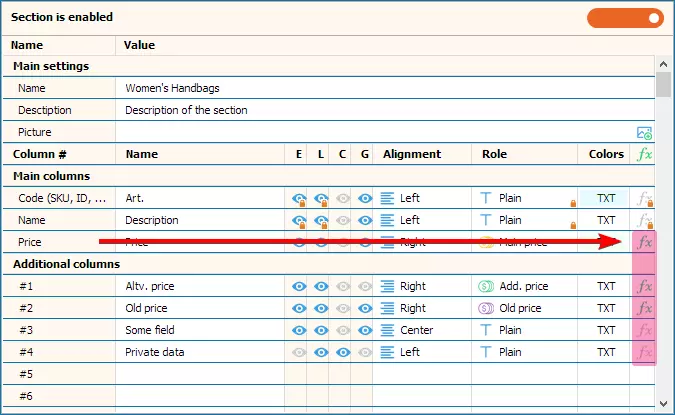
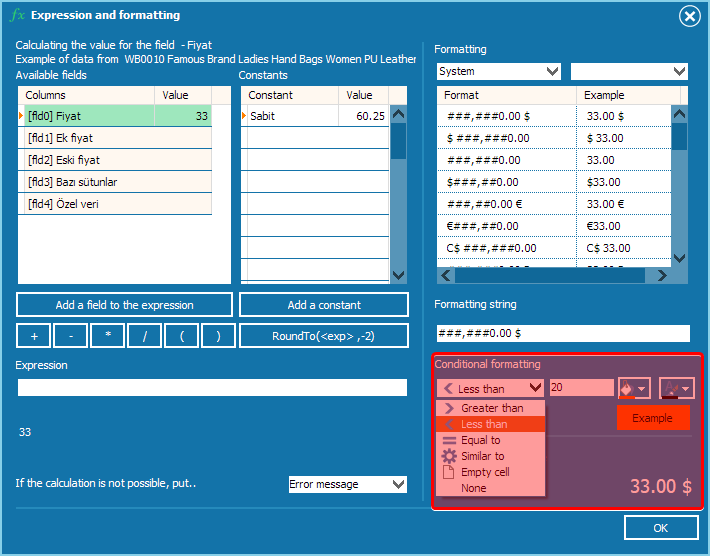
Practical Examples
Conditional formatting can be applied to various scenarios to enhance your catalog’s functionality. Here are some practical examples:
- Highlight Discounted Prices: Mark prices below $20 with a red background to indicate clearance or promotional items.
- Flag Low Stock Levels: Use a yellow background for stock quantities below 10 units to alert inventory managers.
- Emphasize Premium Products: Highlight prices above $100 with a green background to showcase high-value items.
- Identify Fixed Prices: Use blue text for items priced exactly at $10 to denote standard pricing tiers.
Example Formatting Rules
| Condition | Value | Background Color | Text Color | Use Case |
|---|---|---|---|---|
| Less than | 20 | Red | White | Highlight discounted prices |
| Greater than | 100 | Green | Black | Emphasize premium products |
| Equal to | 10 | Blue | White | Mark standard-priced items |
| Less than | 10 | Yellow | Black | Flag low stock levels |
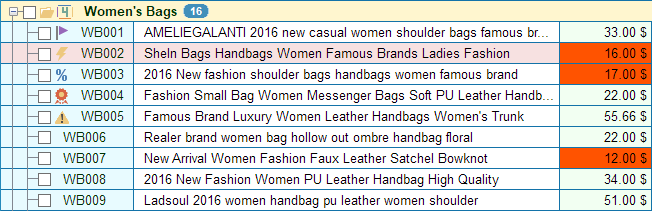
Common Mistakes to Avoid
- Overusing Colors: Using too many colors can make the catalog cluttered and confusing. Stick to 2–3 distinct colors for clarity.
- Inconsistent Conditions: Ensure conditions are appropriate for the column’s data type (e.g., avoid numeric conditions on text fields).
- Poor Color Contrast: Select background and text colors with sufficient contrast to ensure readability (e.g., avoid light text on light backgrounds).
Related Topics
Explore additional MyBusinessCatalog features to further enhance your catalog:
- Setting Currencies in the Product Catalog: Learn how to format prices with different currencies and apply dynamic calculations.
- Sections and Fields Setup: Organize and structure your catalog data effectively.
- Import Data Wizard: Streamline data entry with automated imports.
Your Conditional Formatting Is Ready!
You’ve mastered conditional formatting in MyBusinessCatalog, enabling you to create a visually intuitive and professional product catalog. Highlight key data to improve usability and make your products stand out.
Ready to explore more? Try our free trial to unlock the full potential of MyBusinessCatalog’s formatting tools.
Ready to Enhance Your Catalog?
Use MyBusinessCatalog’s powerful formatting tools to create a professional and user-friendly product catalog. Start today with a free trial.