How to Add Clickable 'Buy Now' Buttons to PDF Catalog Templates
This guide provides a detailed, step-by-step walkthrough for adding interactive "Buy Now" buttons to your PDF catalog templates. This powerful feature allows you to link products in your PDF directly to their pages on your online store, making your catalog "shoppable".
Works in Flipbooks Too!
The interactive buttons you create using this guide will work seamlessly not only in your generated PDF catalogs, but also in your interactive online flipbooks when you publish via services like TheCatalog.Online.
Before You Start
This is a detailed technical guide. If you're looking for business strategy and benefits, we recommend starting with these pages:
- For Benefits & Features: Main PDF Catalogs Page
- For Strategy & Ideas: Our Blog Post on Shoppable PDFs
On This Page
Step 1: Create a Custom Field for Links
First, we need a place in our database to store the unique URL for each product. To do this, we'll create a new custom field.
- Navigate to Product list → Sections from the main menu to open the Section Editor.
- Create a new field. Give it a descriptive name, like `LinkToOrder`.
- Important: Set the "Enable" ("E", ) property for this new field to Hide. This prevents the raw URL from being printed in your catalog.
- Take note of the field number (e.g., `#5`). You will need this in Step 4.
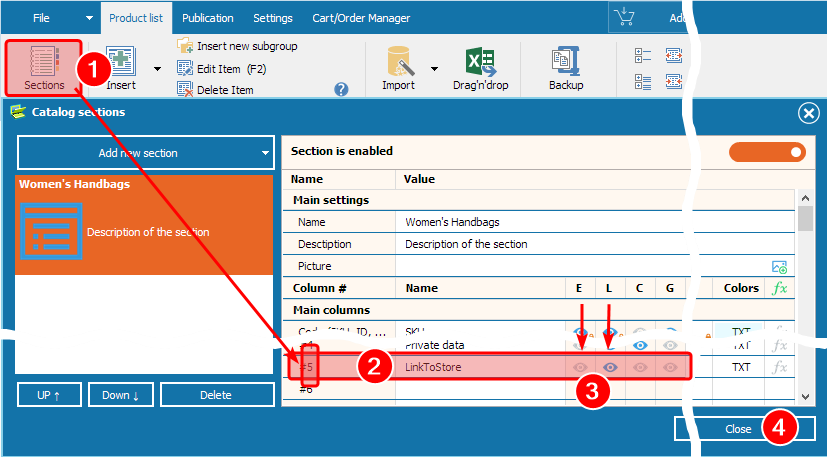
Step 2: Add Links to Your Products
Return to your main product list. You will now see a new column corresponding to the field you just created. For each product you want to make "shoppable", paste the direct URL to its page on your online store into this new field.
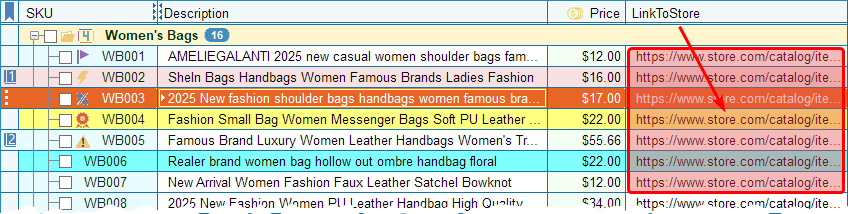
Step 3: Add a Button Object to Your Template
Now, let's add the visual button to your catalog design.
- Open the Report Manager, select the PDF template you wish to modify, and enter the Template Editor.
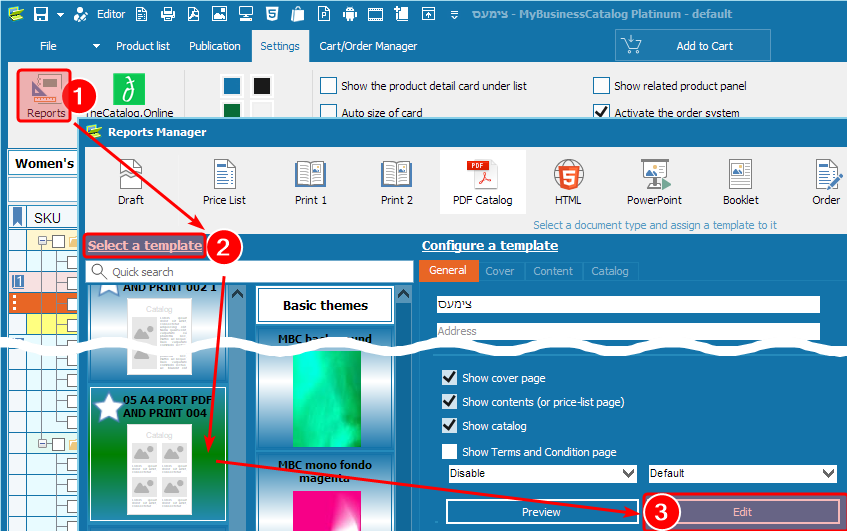
Select and open a template in the editor
Step 4: Make the Button Interactive with a Script
This final step connects your visual button to the product links in your database
The Simple Hyperlink
This is the easiest and most direct way to make your button work.
- With your new button object selected, go to the Object Inspector (Properties panel).
- Find the Hyperlink property.
- In the "Value" field next to it, type the following system variable:
[ValueAddField#X]
[ValueAddField#X]
with the actual number of the custom field you created in Step 1 (e.g., [ValueAddField#5]).
That's it! The software will now automatically insert the correct product link from your database for each button. This method is perfect for most use cases.
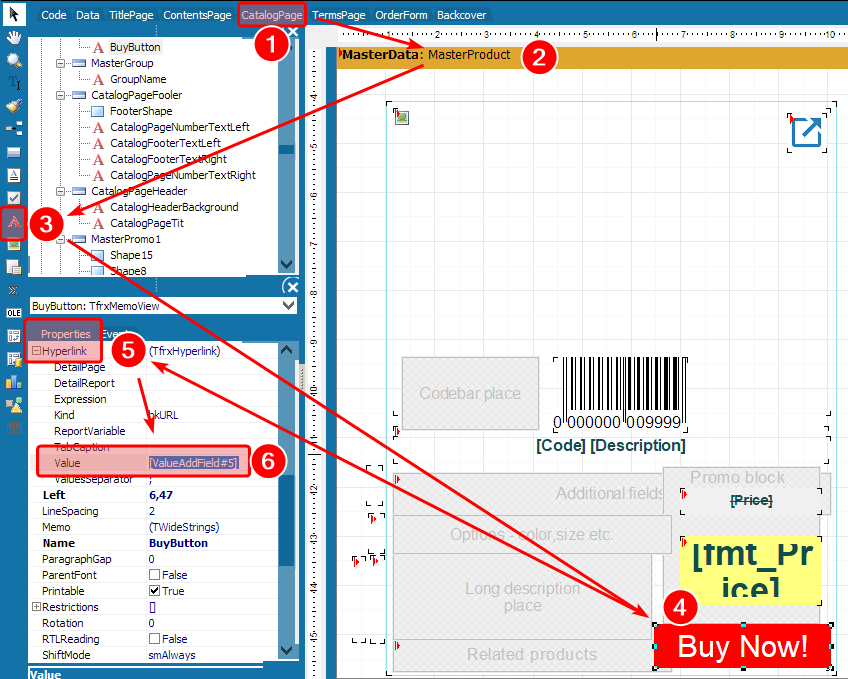
The Final Result: A Shoppable PDF Catalog
After saving your template and generating the document, your catalog will now feature professional, interactive "Buy Now" buttons.
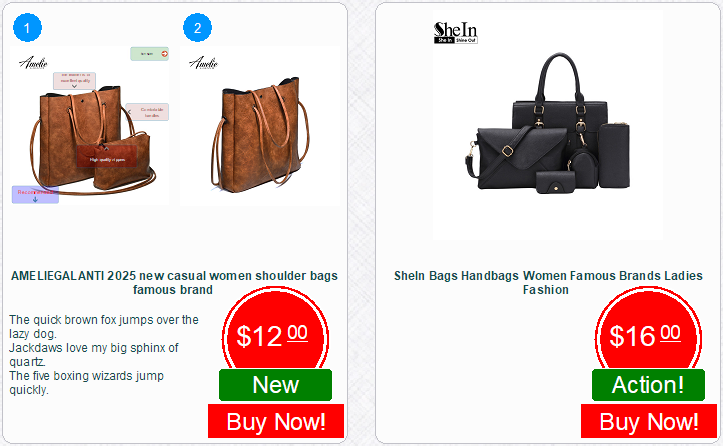
Success! You've Created a Shoppable Document.
By following these steps, you have successfully transformed your static document into a dynamic sales tool. Each button is now a direct bridge between your customer's interest and your online storefront, dramatically shortening the path to purchase and increasing the conversion potential of every catalog you send.
Now that you've mastered buttons, learn how to create an automated Table of Contents.
Ready to Make Your Own Catalogs Shoppable?
This powerful feature is just one of many tools in MyBusinessCatalog designed to boost your sales. Download the full-featured free trial and add "Buy Now" buttons to your own PDF catalogs today.