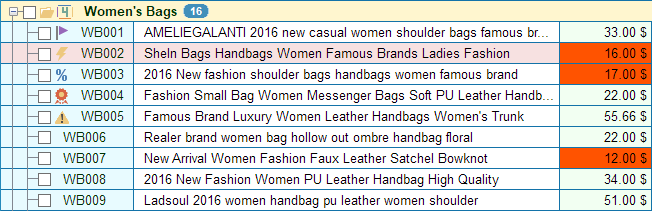Conditional formatting
For each column in the catalog you can set conditional formatting - highlighting with color by condition.
For example, select in red color all cells in which the price is less than 20, greater than 100 or equal to 10.
Each column is separately customizable.
Click the Sections button of the Product List tab to customize the bars.

Click on the green or gray integral icon next to the settings of the desired column, a window will open formatting window, formulas for data calculation and conditional color formatting will open.
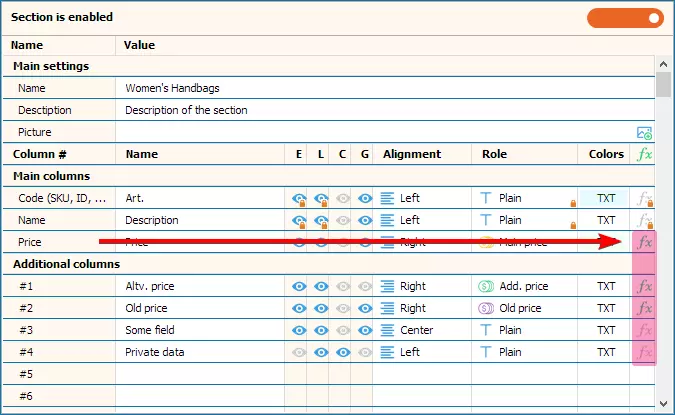
Set the condition, value, background color and text color and click OK at the bottom of the window.
To reset the condition, set <none> in the drop-down list.
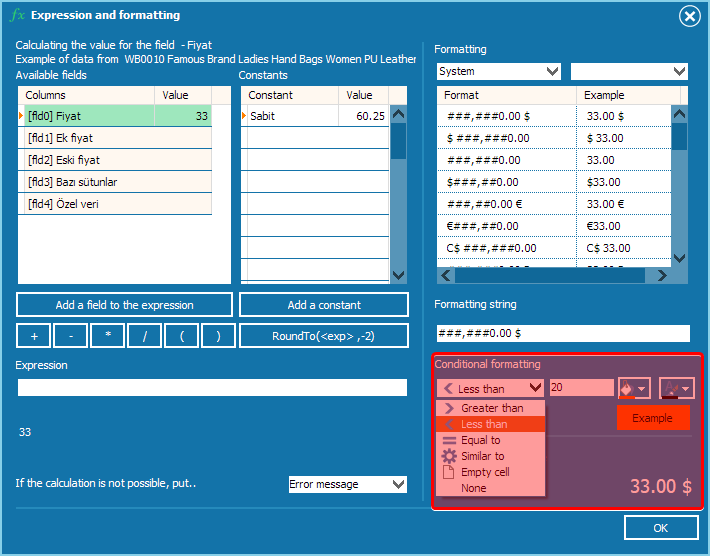
Result