Turn Your Products into Engaging Visual Stories
Video is the most powerful way to showcase your products. Our software acts as your content engine, automatically generating dynamic PowerPoint presentations from your product data, ready to be exported as high-quality videos for YouTube, social media, and sales meetings.
From Static Data to Dynamic Content
Creating a video for each product manually is an impossibly time-consuming task. MyBusinessCatalog solves this by automating the most tedious part of the process: data and asset collection.
Our unique workflow allows you to instantly transform your structured product information into a professional, slide-based presentation. This serves as the perfect foundation for your final video, saving you hours of manual work. The benefit is immense: you can take advantage of all the powerful tools in PowerPoint's rich arsenal, including adding a sound track, converting the presentation into a movie, and publishing it on YouTube.
The Automated Presentation Workflow
A simple, three-step process to get from your database to a finished video.

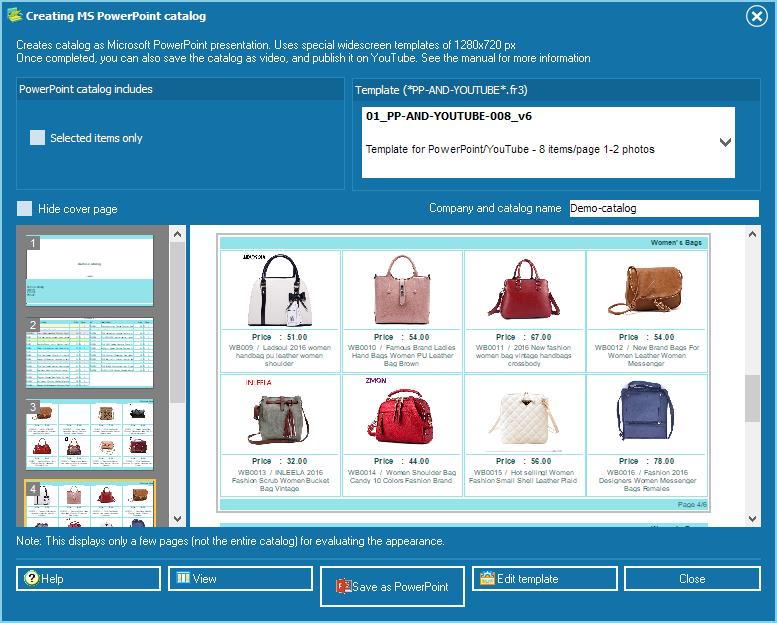
Step 1: Select and Generate
To start, you must have your catalog populated with products. You can do this quickly using the Drag & Drop method or the powerful Import Wizard. The option to generate a presentation is available from the preview window of any print or PDF catalog. Simply select the product groups you want to feature, choose a template, and click "Save as PowerPoint."
Step 2: Auto-Create a Structured Presentation
MyBusinessCatalog instantly creates a fully-structured .pptx file. Each product is given its own dedicated slide, automatically populated with its name, images, descriptions, and other data from your template. The tedious work is done for you in seconds.
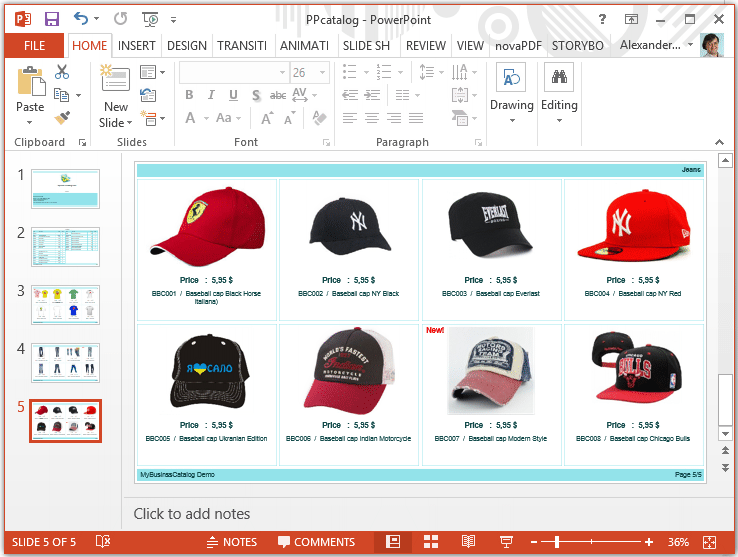
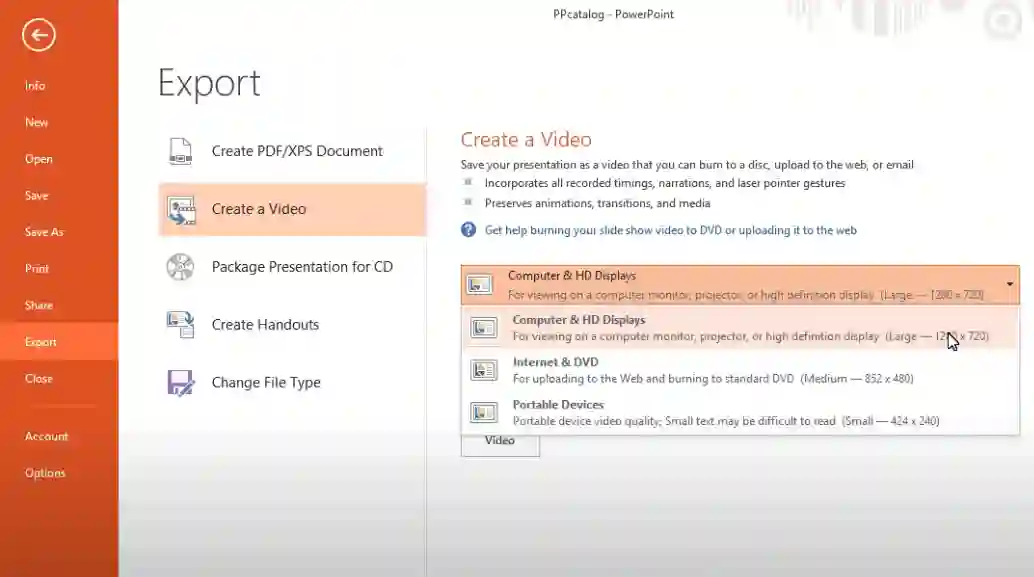
Step 3: Customize in PowerPoint & Export to Video
Open the generated file in Microsoft PowerPoint to add slide transitions, animations, background music, or a voiceover. When satisfied, use PowerPoint's built-in "File > Export > Create a Video" function to save your presentation as a high-quality MP4 file, ready for YouTube.
See the Professional Results
From data-rich slides to image-focused showcases, create the exact look you need.
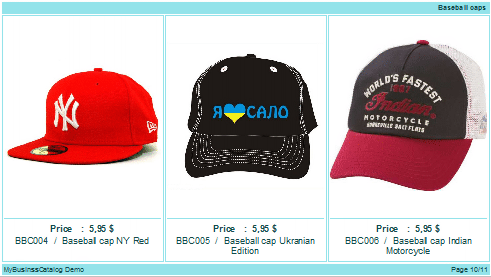
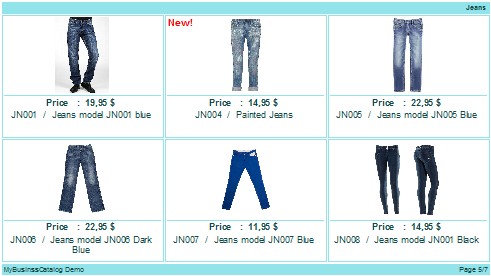
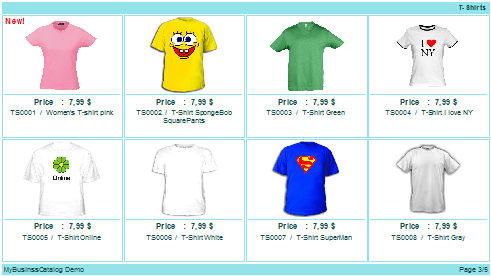
Example of a Finished Video Catalog
One Workflow, Countless Applications
This feature isn't just about creating a file—it's about creating business opportunities.
Impactful Sales Meetings
Use the .pptx file for live, interactive presentations at exhibitions, conferences, or client meetings. No learning curve required.
Powerful Video Marketing
Export to .mp4 and publish on YouTube and social media. Adding videos regularly is a proven strategy to boost traffic and engagement.
Dual-Purpose Asset
Get two assets from one process: a customizable .pptx for live presentations and a shareable .mp4 for your online marketing.
High-Authority SEO Links
Publishing your content on high-domain-authority sites like YouTube and SlideShare creates valuable backlinks to your website, improving your search rankings.
Start Creating Dynamic Product Content Today
Stop letting content creation be a bottleneck. Automate the heavy lifting and start producing high-quality video and presentation content that engages your audience and drives sales.