OpenCart is a popular freeware engine (set of scripts) for creating an online store.
It is very easy to install and configure.
The software supports uploading to both the previous-generation engine,
1.5.6.4, 2.x, 3.0.2-3, and 4.0.1 (tested 10 jan 2023). From user's point of view, there is no principal different; however,
obviously, you better choose the engine you actually use.
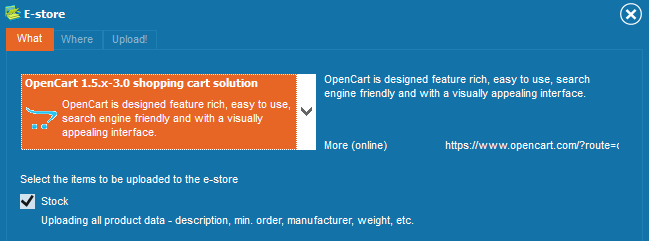
The program uploads the following data to OpenCart:
- SKU
- Product name
- Price
- Brief description
- Detailed description, which may include data from any fields of the catalog
- Minimum order quantity
- Manufacturer
- Quantity in stock
- Related products
- Attributes (colors, sizes)
- Weight
- Dimensions (W-L-H)
- Keywords and meta tags for SEO
- Photo (size loads automatically from store's configuration while uploading data)
- Second photo, appears as additional photo
- All photos .jpg, .bmp, .png from the additional files pane, appear as additional photos
Please note that for missing photos it is better to rather use an image—e.g., from the store—than a text ('no image').
Due to peculiarities of the photo conversion carried out by the engine's internal means, scaling images with labels leaves much to be desired.
(Tab 'What' - button 'Image settings' - 'Missing images')
Or, in that same window, in its lower part, select the check boxes by 'Do not set images for...';
in this case, OpoenCart will place its default placeholders for missing photos.
To upload data that is not supported by the program, please read this.
The software has been tested with OpenCart 1.4.9.4, 1.5.x, 2.0, 2.3.2, 3.0.2, 4.0.1
In the free version of the software, in order to test-drive its interaction with OpenCart, select the OpenCart of an appropriate version on the WHAT tab and then select one of the demo stores (or leave the randomly selected one) on the WHERE tab.
To operate the store on your own server (available in the commercial version only)
first install and configure the store on your server.
Installation Download the latest version of OpenCart at
http://www.opencart.com/index.php?route=download/download
Unpack the archive and then upload all of its contents to your server .
Then type this address in your browser: http://company.com/store_folder/
This opens the installation wizard. Just follow its instructions; it has a comprehensive description of each step. Just one page for entering data.
Take a note of step 3, Database Configuration; in the program, make sure to have specified the same data as you enter on this page.
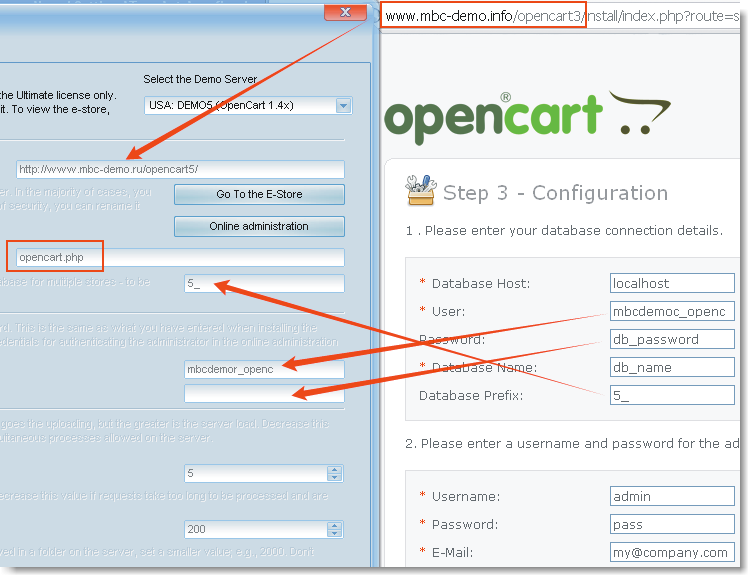
Click on the "Scripts" button on the "Where" tab and then upload to the server, to the store's folder, the script opencart.php
(C:\Program Files\< Program Name >\Tech\Shop-add-ons\ServerSideScripts\opencart.php)
This script facilitates the interaction between the program and the online store.
If you have properly entered the data specified in the beginning of the article in the program, while installing OpenCart, the upload routine should start seamlessly.
If there's still something hard to comprehend or or figure out, just e-mail our technical support.
It is highly recommended to to provide credentials for logging in to your hosting control panel.
The data is strictly confidential and is used for assisting you with the configuration.